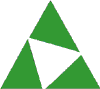
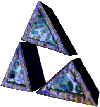
Designing pictures with Microsoft PhotoDraw is as easy as moving your mouse pointer and clicking. To get you started, here are a few ideas:
Create 3-D art Insert clip art, apply a preset 3-D effect, and—instant 3-D art! Ways to apply and modify 3-D effects
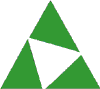
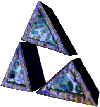
Customize art with brush strokes Jazz up the Designer Clip Art included with PhotoDraw by applying artistic or photo brush strokes. Ways to Modify Lines or Outlines
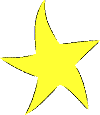
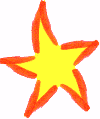
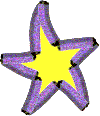
Apply a Designer effect Transform ordinary clip art with a single click. Apply a Designer effect
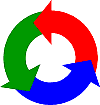
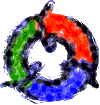
Enhance simple shapes Make an AutoShape look as though it's hand-painted or made from bamboo. Ways to Modify Lines or Outlines
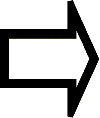
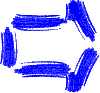
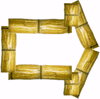
Create professional-quality designs with templates Need art for your Web page or your business? Open a PhotoDraw template and make a Web page button or banner, or design a business logo or flyer. About using PhotoDraw templates


Save pictures for use in other programs The Save for Use in Wizard helps you publish your picture on the Web or save it for use in a Word document, a Publisher publication, or a Powerpoint slide. Ways to Save Pictures
Ask the Answer Wizard about PhotoDraw Ask any question in your own words. Click the Show button on the Help toolbar. Click the Answer Wizard tab, then type your question and click Search. Answer Wizard displays a list of PhotoDraw Help topics.